How to Add Members to YouTube Premium Family Plan? An Easy 6-Step Guide
YouTube Premium offers you a host of advantages, and they include no ads, Pip mode, Background play, Only audio, and many more. You can easily add members to YouTube Premium Family Plan and share all these benefits with them. Yes, you heard it right, and you get all that in just $22.99/month. In this article, we will teach you how you can add members to YouTube Premium Family plan, so let’s get into it.
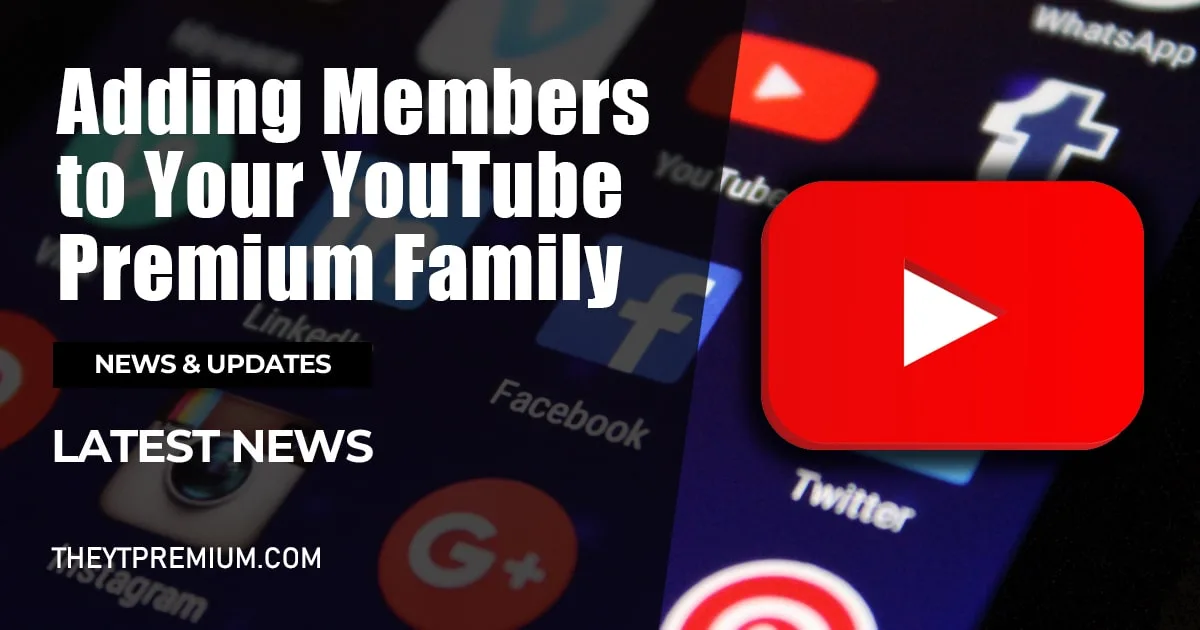
What are YouTube Premium Plans?
YouTube Premium plans are the kind of Premium deals that YouTube Offers from which user can choose. All of these plans gives you the premium features like Ad-Blocker, Offline Downloads, Sponsor block along with the normal YouTube Features like ambient mode, and more, but they vary in prices. These plans and their prices are as follow;
- Individual Plan: $13.99/per month
- Family Plan: $22.99/per month (up to 6 family members)
- Student Plan: $7.99/per month
Steps to Add Members to YouTube Premium Family Plan:
Below we have given you a step-by-step guide on how you can add members to YouTube Premium Family Plan. Follow this guide to easily add members to YouTube Premium Family Plan.
Step 1: Open YouTube
Firstly, Open the YouTube app or navigate the YouTube website in your browser. Make sure that you have logged in to the account on which you have the YouTube Premium Subscription.
Step 2: Navigate to account settings
Click on your profile icon, it will be on the top right corner of your screen. When you click on it a dropdown menu will appear from there click on “Purchase and Membership”.
Step 3: Open Family Sharing settings
Now, after clicking on ‘Purchase and Membership’, you will see your premium subscription, by clicking on it YouTube will give you an option for Family sharing settings, Click on the “Edit” button in front of it.
Step 4: Invite your Family member
Click on the “Invite family member” button to invite your family members. When you click on it, it asks permission to “Allow SMS invitation”, you can either give it access and invite members through it or you can deny it and invite the members through email.
You can add up to five members.
Step 5: Send an Invite
Type the email of the people with whom you want to share the benefits of the YouTube Premium account, then click on the “Send” button to send them the link.
Step 6: Confirm the Invitation
Now your work is done, Invitees will receive a link through their email. To avail of the Premium Membership they have to click on “Accept Invitation”, and they will add to your premium plan.
Additional Consideration
There are some considerations that you should keep in mind before Inviting a member to your family plan. It is necessary to keep these considerations in mind so you do not face any problems afterward. These considerations are as follows:
- Age Restriction: All the members of your Premium Family should be 13 years of age or older.
- Geographical Limitations: All of the Members of your Premium Family Plan should be in the same country as the account holder.
- Payment Structure: All the payment is done only by the account holder. All other members cannot renew or cancel the YouTube Premium Family plan subscription.
Conclusion
Add Members to YouTube Premium Family Plan, which will offer you a more convenient way to share the Premium features with your family members. We hope you find this blog on “How to add members to your YouTube Premium plan?” useful. If you want to read more amazing guides like this make sure to check our other Guides & Tutorials as well.
If you want to avail this amazing feature for free then, check out our home page and download YouTube Premium APK from there.






