How to use YouTube ambient mode: An Easy 3-Step Guide
YouTube ambient mode is a new feature that YouTube added to enhance the user experience. What it does, is that it brings on-screen colors to the previously black edges that are shown in the video background. In this article, we will discuss how to use YouTube ambient mode so, let’s get into it.
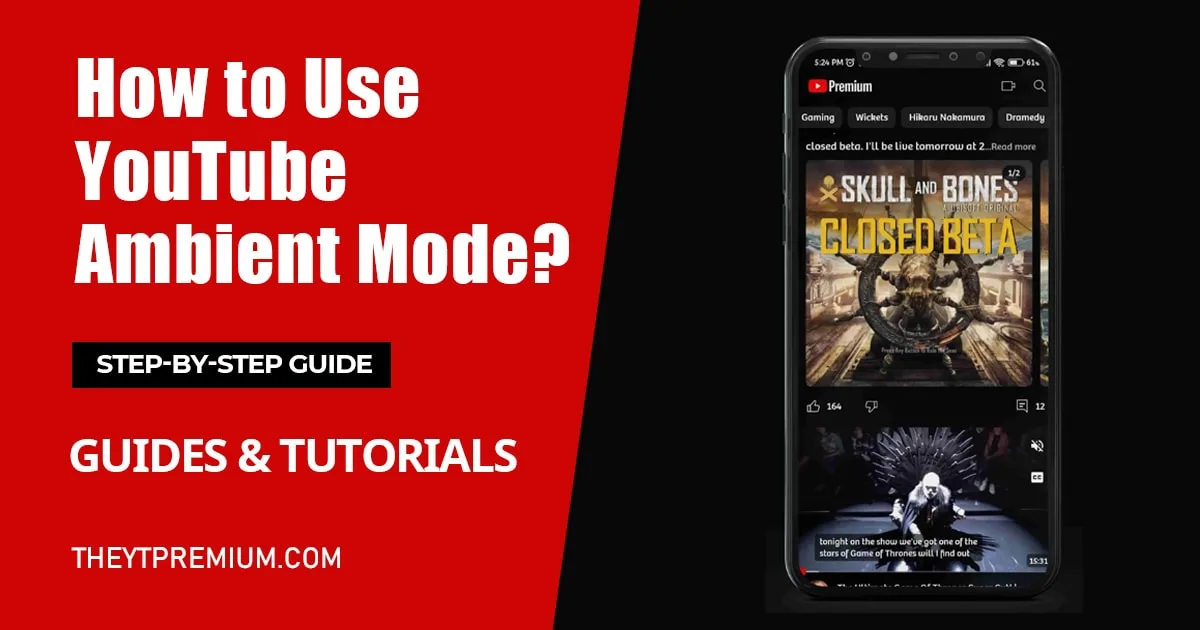
How does YouTube Ambient Mode work?
Before knowing how to use it, it is necessary to know how it works. When someone uploads a video on YouTube with an aspect ratio that doesn’t match the screen dimension, then the ambient mode is automatically activated in the full-screen mode if you had enabled the dark mode.
It is a feature that adds gradient color to your video background by taking colors from the video you are watching and adding a soft gradient to your video. Every time the color changes in the video, it instantly changes the background color. It looks like the glow of television when you’re watching it in the dark.
Step-by-Step Guide to use Ambient mode(mobile)
Below is the step-by-step guide to use ambient mode. Follow this step to learn how to use the YouTube Ambient Mode.
Step 1: Turn on Dark Mode
Launch the App: Grab your phones and launch the YouTube app (Download Youtube Premium APK following our guides on how to safely download YouTube Premium for iOS and for PC).
Click on your Profile: When the app is launched, click on your profile icon in the bottom right corner of your screen.
Go to Settings: Click on the setting icon in the top right corner. Then in settings locate and click on ‘General.’ In general, you will find an option to dark them, click on it to turn it on.
Step 2: Go to Video Settings
Play a video: Tap on any YouTube video to start playing.
Click on screen: Click on the video screen to reveal the control options.
Go to settings: Then click on the setting icon on the top right corner of your screen.
Step 3: Turn on Ambient mode
Go to additional settings: In settings, click on the additional settings to view more settings.
Turn Ambient mode on: In additional settings you will see the ambient mode, turn it on.
Step-by-Step Guide to Turn on Ambient mode on Desktop
If you are using YouTube on the desktop version then you can also use this mode on the desktop. As with the mobile version, first, you have to turn on the dark mode. Some users may not like the ambient mode but it’s worth giving a try.
Step 1: Turn on Dark Mode
Launch YouTube: Go to your browser and navigate to the YouTube website.
Click on your profile: Click on your profile icon in the top right corner.
Appearance: Locate the ‘Appearance’ option, click on it, and switch appearance to dark.
Step 2: Turn on Ambient Mode
Play a video: Click on any video to start playing.
Video Settings: Move the cursor to the video player to reveal video controls. Then click on the gear-like icon in the bottom right of the video.
Ambient mode: In the pop-up menu, click on the Ambient mode to turn it on or off.
Conclusion
Though some users may not like the Ambient mode, I would say it’s a nice addition. YouTube is putting efforts into giving its users a better experience and Ambient mode is one of them. We hope you find this blog on how to use YouTube ambient mode useful. If you want more useful guides like this one and others that include enabling YouTube Premium where not available, getting YouTube premium for students then we have a dedicated guides and tutorial page for you.






